Not to exaggerate, but losing your phone can be one of the worst feelings ever. If you have ever had that sinking feeling that comes to stay when you realize you have to find your lost phone or device, then we must have shared the same frustration at some point in our lives. The fact that our phones hold our personal and confidential information, files, and sometimes our deepest secrets don’t make it easy.
To prevent the panic that occurs when this happens, here are a few steps on how to recover your lost phone if it ever gets misplaced. You can take these steps right away to track your device or phone.
1. Create a Secured Personalised Screen
It is always a good idea to set up or create a secure lock screen for your phone. You can choose to have a passcode or fingerprint authentication. For Android phones, it is advised not to use facial recognition. This is because, on most Android devices, the technology used for facial recognition can be easily manipulated. This can be with something as simple as a picture of your face. Google’s Pixel 4 and Pixel 4 XL are the exceptions here, as they use a more reliable system, similar to Apple’s Face ID.
2. Set up Google’s Find my Device Service
Whenever you Sign In to an Android device with a Google account, the ‘Find My Device’ option is automatically turned on. Google’s Find My Device service is what you would use to recover your lost phone or device, remotely lock it and erase it.
To set this up,
- Open the Settings app and go to Security & Location > Find My Device.
- Alternatively, if your device doesn’t have a Security & Location option, go to Google > Security > Find My Device.
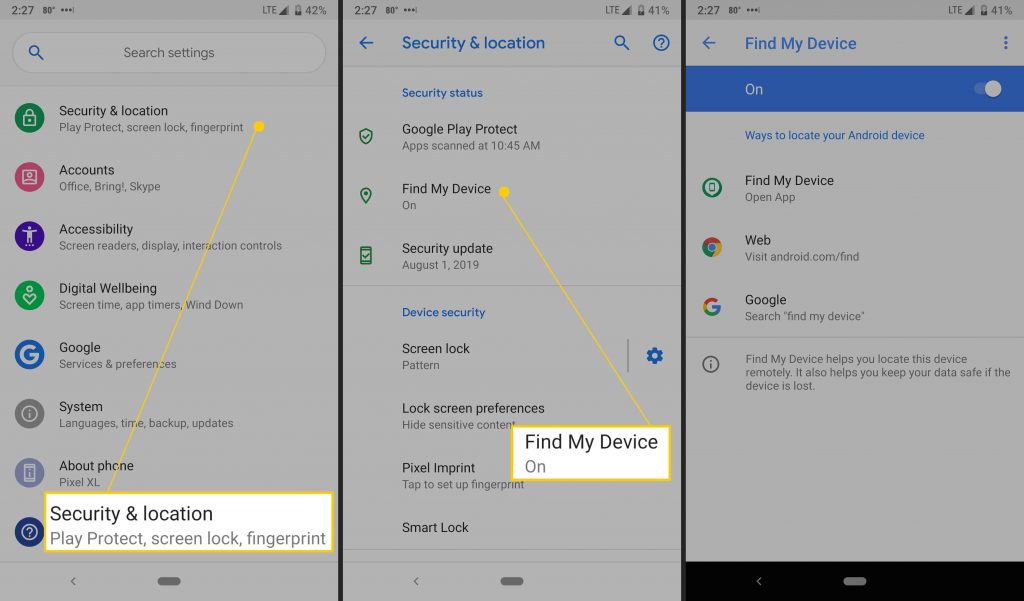
- Turn on the ‘Find My Device’ option.
Finally, turn on the feature that securely and remotely erases the device.
- Go to android.com/find on your computer
- Select your phone, and click Set Up Secure & Erase. An alert will be sent to a phone or other Android device — tap it to finish the setup process.
How to Locate, Track a Missing/Stolen Android Phone
Here are the steps to follow for whether you want to lock, track or find your missing phone.
- Start with visiting the website android.com/find. Make sure to sign into the same Google account linked to your Android phone.
- If you’re not near a computer, you can use another Android device and the Find My Device app – to be downloaded separately from the Play Store.
- Sign in and Google will attempt to locate your phone.
- An alert will be sent to your phone to notify who has it that it’s being tracked.
- If you misplaced your phone and you are still in the environment, use the menu on the left-hand side of the Find My Device website to play a sound. You can track your device or erase it.
- Selecting ‘Secure Device’ will lock the phone. Choose one of the options you like on the lock screen and sign out of your Google account.
- If you use Google Pay for mobile payments, locking your phone will prevent anyone from using your phone to make a purchase.
- If you use the Erase Device feature, you will no longer be able to track your phone. Reserve this feature as a last resort.
- Your phone or device cannot be tracked if it is turned off. When it is turned back on, it needs to be connected to the internet.
- Google will send you an email once it locates your device.
Once you find your phone, you would need to enter your PIN or passcode to gain access. That should also get rid of the lock screen message. You might also have to log in to your Google account to verify it is you accessing the phone. You don’t need to turn anything off in the Find My Device app.
How to Locate, Track a Lost or Stolen Apple Phone
Apple has made some significant improvements to its ‘Find My’ service. The iOS 15 update from September 2021 includes the ability to track or find your iPhone even when it is turned off.
All you need to know about using Apple’s ‘Find My’ option.
- First, make sure you have a passcode set up. That way, if your phone is lost, no one will have access to your personal information.
- Set up the Face ID or Touch ID. This will help protect all of the information on your phone.
- Secure your device by opening Settings > Face ID (or Touch ID) & Passcode and following the prompts. Scanning your finger or letting Face ID do its magic is a minor inconvenience.
- Enable the ‘Find my iPhone’ option.
- Set a passcode and check that ‘Find My’ is turned on.
- Go to the Settings app and tap on your name at the top of the screen.
- Tap ‘Find My’ and turn on the option next to it. Turn on ‘Find My Network’ and ‘Send Last Location is turned on too
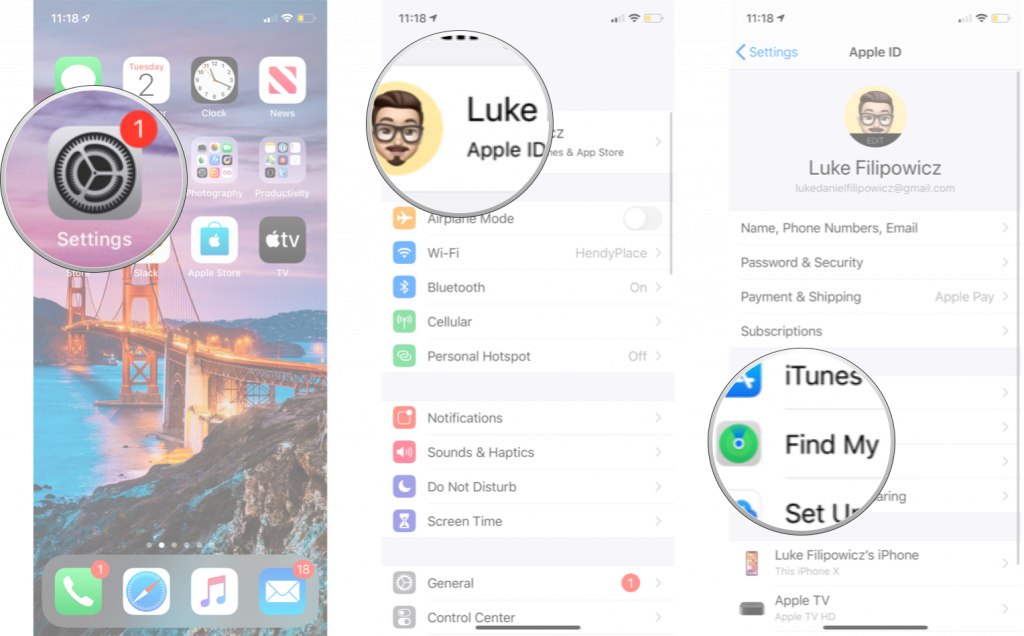
Note that, Apple’s ‘Find My Network’ option will crowdsource the location of a device marked as ‘lost’. For example, if you lose your iPhone and mark it as ‘lost’ in the ‘Find My’ service, Apple will use the ‘Find My’ service on any Apple device to locate your iPhone. Whether it is not connected to the internet or not.
For the ‘Send Last Location’ service, it’s pretty self-explanatory. As your battery gets low, the last location will be sent to ‘Find My’ to help you recover your phone. You can still track your phone after it shuts down if your device is running iOS 15, but that’s only available on a newer iPhone.
To Recover Your Lost iPhone
Every iOS device has Apple’s ‘Find My’ service, formerly Find My iPhone built into its system settings. The moment you realize you need to recover your lost phone or device, the first thing you should do is visit icloud.com/find on a computer, open the Find My app on another Apple device you own. Alternatively, you can use the Find My app on another Apple device by signing in with your Apple ID.
When accessing ‘Find My’ via the website or on someone else’s device, it’s essential to sign in to the same iCloud account linked to the lost iPhone. After signing in, click the ‘All-Devices’ option on the top of the screen, then select your phone from the list. The map will refresh and take you to your phone’s current location. The last known location will be shown if the device has been turned off.
When viewing the device’s location, use the card in the top-right corner of the screen to play a sound, turn on ‘Lost Mode’ or remotely erase your phone. Another option is to use the ‘Find My’ service. Scroll down to find the same options, with the addition of turning on notifications for whenever the device is located if it goes offline.
Let’s Wrap This Up
Preparing ahead to track or find a missing phone can help you think ahead if you ever need to recover your lost phone or device. Using the in-built settings on your devices either Android or Apple helps you locate your device or remove all valuable information before someone else has access to it. Try out these methods today and if you are unable to find your device, you can let us know how we can help you right away.


